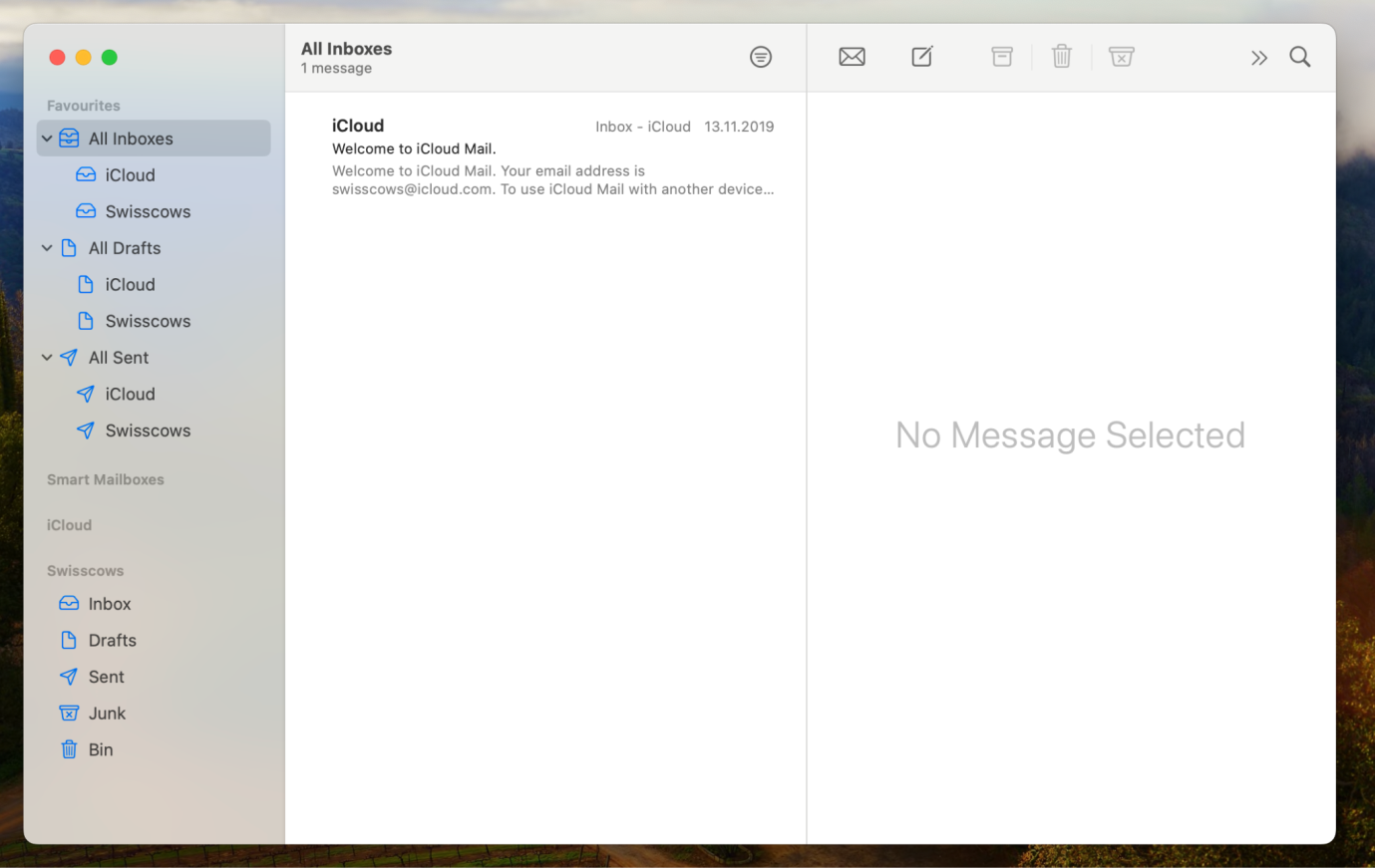- Go to your Mail app via the Launchpad or through search.
- Once open, go to the top left corner (the toolbar) and click Mail.
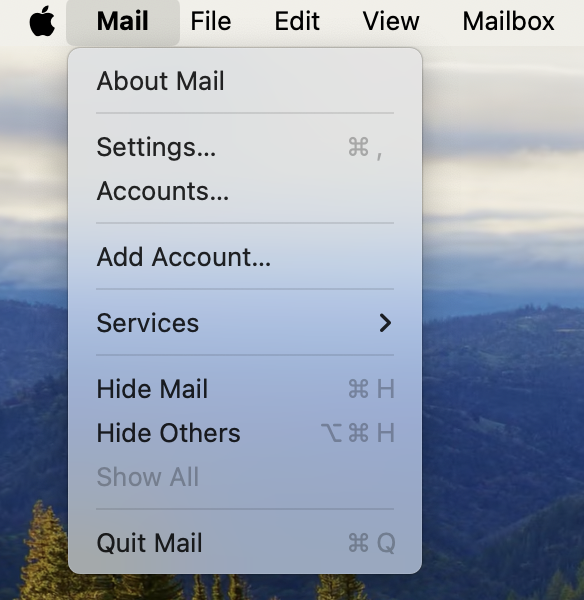
- Click Add Account. You’ll be prompted to a similar login page as when you first added your email account.
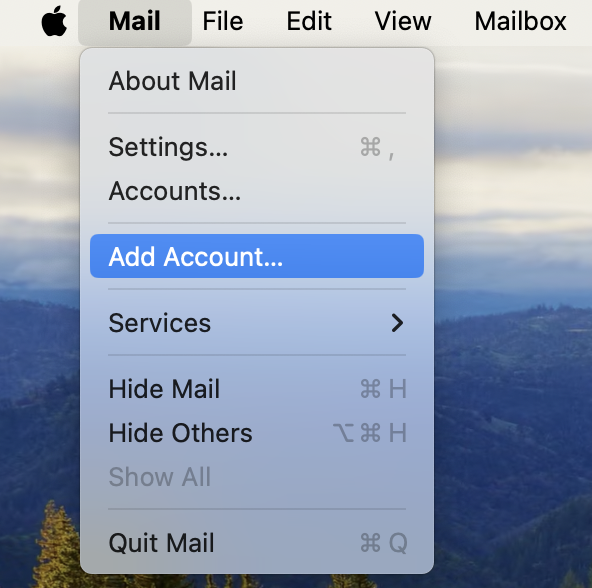
- Select Other Mail Account and enter your email address and password.
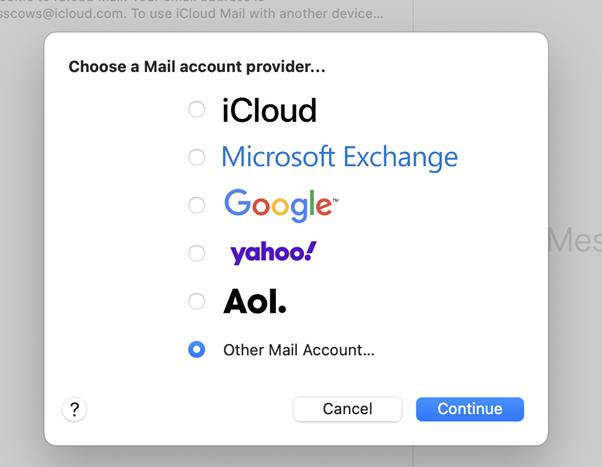
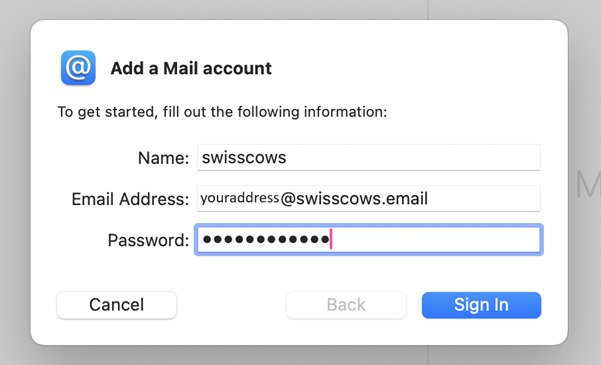
- Specify incoming and outgoing mail server.
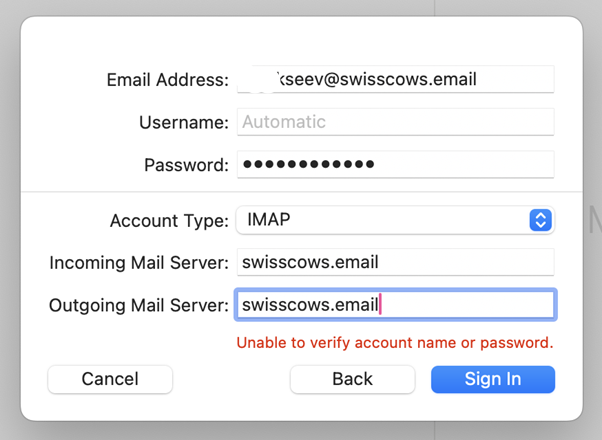
- Select the apps you want to use.
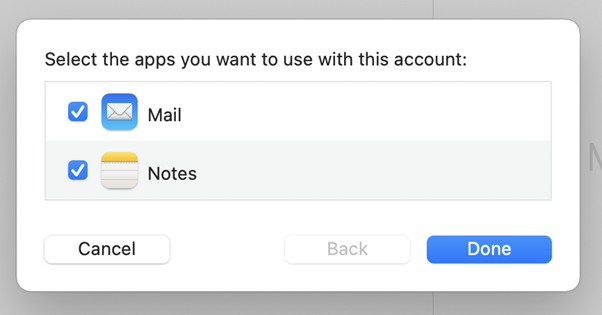
- Congratulations! You have configured your @swisscows.email.