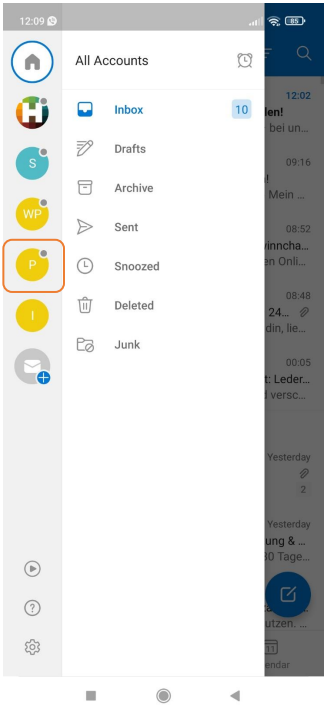1. Open the Outlook application and click on the "Inbox" icon in the upper left corner and then on the plus envelope.
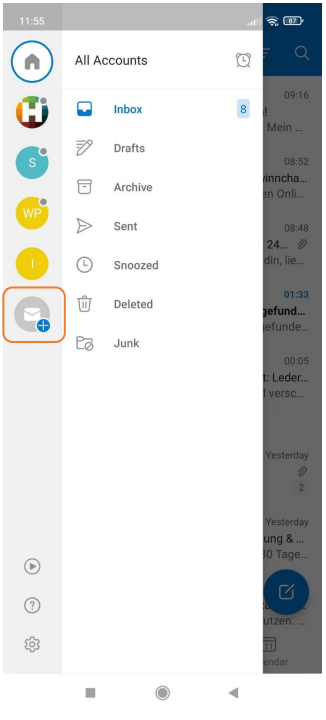
2. Tap on "Add an account".
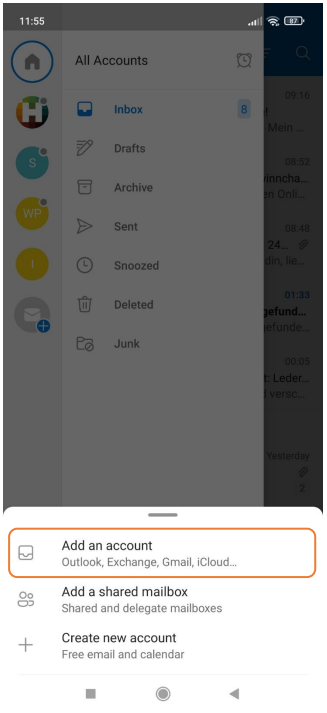
3. Tap on "Skip this account" (if this window appears, otherwise continue with the next step).
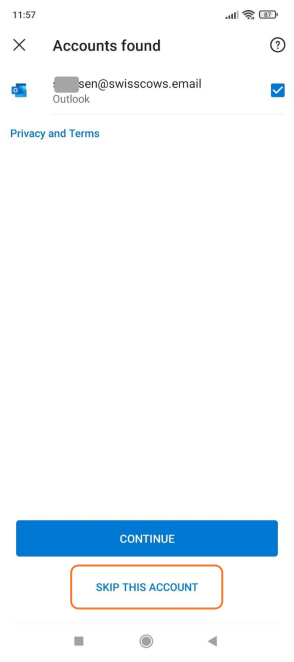
4. Enter your @swisscows.email and click on "CONTINUE".
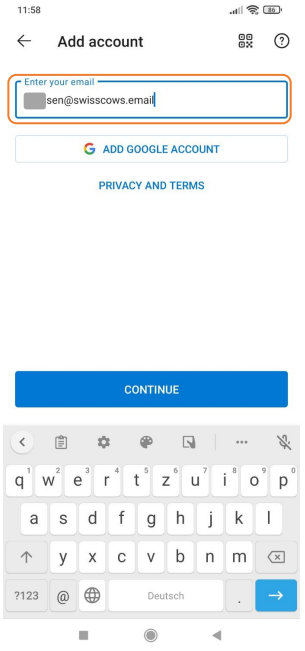
5. Choose „IMAP“.
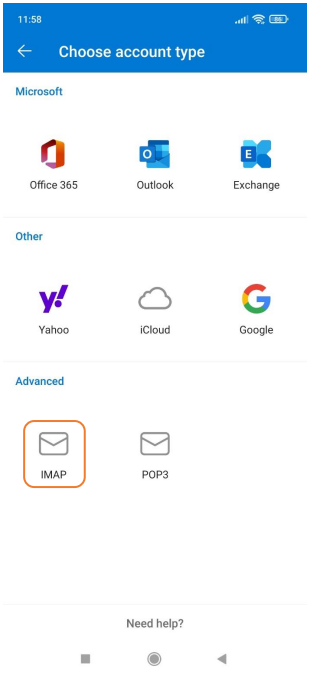
6. Now follow the example on the screenshot and enter the required data
- Display Name (example: Kai Schmitt)
- Description (example: Office or Private)
IMAP Incoming Mail Server
- IMAP Host Name: swisscows.email
- Port: 143
- Security type: StartTls
- IMAP Username: Your @swisscows.email
- IMAP Password: Password to @swisscows.email
SMTP Outgoing Mail Server
- SMTP Host Name: swisscows.email
- Port: 587
- Security type: StartTls
- SMTP Username: Your @swisscows.email
- SMTP Password: Password to @swisscows.email
Attention! After selecting the security type, the port number changes. Please type in the correct one again and after checking all the data, click on the checkmark in the upper right corner.
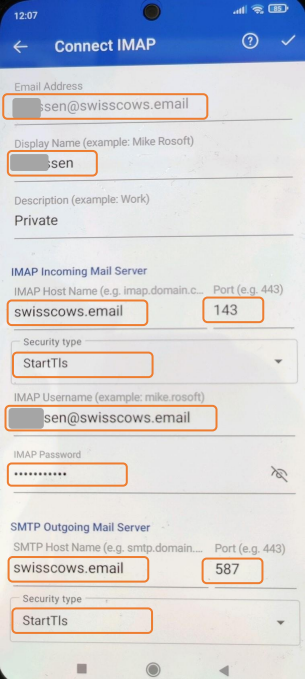
7. Process is completed; your @swisscows.email is successfully added to the Outlook App and ready to use!