There are lots of ad blockers on the market, for nearly every operating system and Web browser. But while ad blockers can be a useful tool, they can also have unintended side effects (like preventing some web pages from loading as expected). Thankfully, nearly every browser extension or built-in ad blocker can be turned off. In this article, we’ll explain how ad blockers work, and how to disable them on various devices and operating systems.
Understanding how ad blockers work
Whether it’s an extension or built-in to your browser or device, most ad blockers work in a similar way: They alter or remove ads on the web pages you visit. Some will hide an ad that appears on the page; others prevent it from loading in the first place. The latter method, known as request blocking, is the most common. In this case, your Web browser compares the list of scripts on the page to known ads and advertising techniques. If there’s a match, the request (and thus the ad) is blocked. Sometimes, the ad is replaced by an approved ad, but often there’s no replacement — you just see a broken link or “hole” on the page.
Advertisements on Swisscows help us to finance and further develop our projects. We ask non-subscribers to turn off ad blockers when accessing our website and mobile apps.
For your convenience, we’ve provided instructions on how to disable popular ad blockers for swisscows.com. You’ll still be able to block ads on other sites. If you need further instructions, or don’t see your ad blocker on this page, please refer to the Support or Help area of the browser or operating system you are using.
Quick reference guide
Quick reference guide for whitelisting swisscows.com on ad blocker software.
Some of the most common ad blockers are built right into your browser. If this is true for you, see instructions below for a few of the most common browsers. If you’re using an ad blocker you installed in your browser, you can scroll down to see how to turn off ad blocking extensions.
Disable the ad blocker in Chrome
1. Open Chrome.
2. Click the “…” (ellipsis) menu, and then click Settings.
3. Select Security and Privacy, and then Site Settings.
4. Select Additional content settings, and then Ads.
5. Turn off Block ads on sites that show intrusive or misleading ads.
Disable the ad blocker in Firefox
Firefox doesn’t have a native ad blocker. However, it does have several built-in options like strict tracking protection, which may result in some blocked ads. To access these settings:
1. Open Firefox.
2. Click the “≡” menu bar and click Settings.
3. Click the Privacy & Security header.
4. Select Standard, Strict, or Custom mode depending on your preferences.
Disable the ad blocker in Edge
Microsoft Edge doesn’t have a native ad blocker either, but it does have a setting called tracking prevention which does block certain ads that are known to be malicious. To access the settings for this anti-tracking function, follow these steps:
1. Open Edge.
2. Click Settings and more, and then click Settings.
3. Click Privacy, search, and services.
4. Switch Tracking prevention to On or Off as needed.
On both Chrome and Edge, you can also set exceptions. For example, if you want to turn off ad or tracker blocking for a specific website, you enter the URL using the appropriate instructions.
Safari
● Click on Safari located in the menu bar of your browser and select Preferences.
● Select the Websites section in the Preference window, which brings up a list of General options on the left.
● Select Content Blockers. A list of websites will come up with options to turn On or Off content blockers. Select Off for swisscows.com.
● Close the Preference window.
● Close this page to return to the video and click Continue watching.
Safari on iPhone / iPad
● Open iPhone / iPad Settings.
● Select Safari from the list of settings.
● Under the General section, select Content Blockers.
● Turn off the ad blocker.
● Return to the video loaded in Safari, click Continue watching.
● If ad blocker is still detected, restart Safari.
Disabling the ad blocker in Brave
- Open Brave
- Click on the Brave icon
- Disable "Shields are UP for swisscows.com"
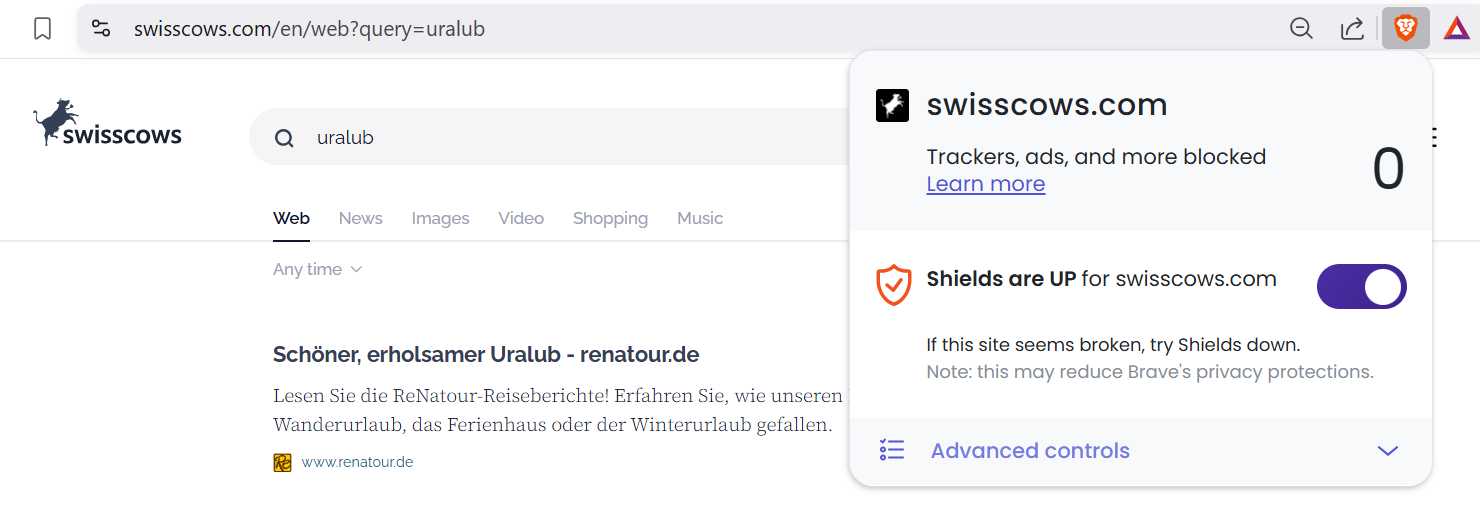
How to turn off ad blocking extensions
If you’ve installed a third-party extension in your browser, you can change the settings just like you would any other extension. On Chrome, you can access extensions under the “…” menu. You can configure Safari extensions under the Safari menu, while Edge extensions are found under Settings and more.
uBlock Origin
uBlock Origin is the ad blocker we use for several reasons:
1. Sites load faster without all the ads.
2. It serves as a secondary method of blocking malware.
3. It blocks some of the privacy-violating links/cookies/sites.
4. It cuts down on the distracting ads.
Occasionally uBlock Origin will flag ads on a site incorrectly. If you click the uBlock extension icon (shown below), you can simply click the blue "power button" that pops up to disable uBlock on that site.
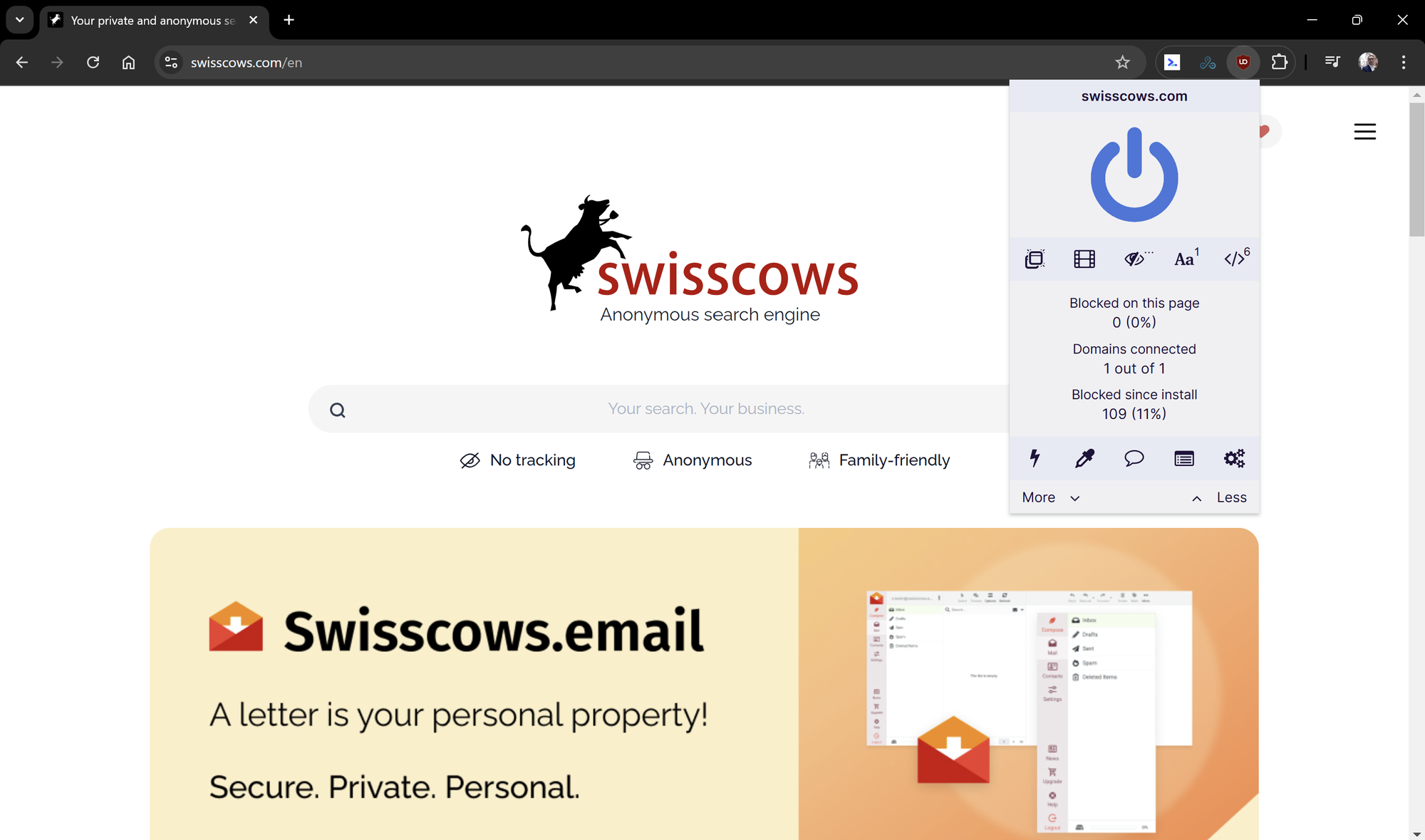
It can also happen that a link gets blocked, and you get a message like this:
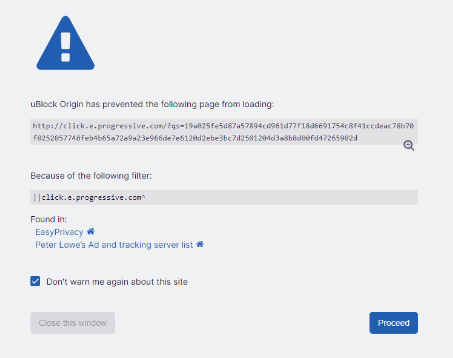
These are usually embedded into emails, ads, or other websites because of tracking links. If you know this to be a legitimate link or website, just check the box for "Don't warn me again about this site", click Proceed, and it will not block this site in the future.
Chrome/AdBlock Plus
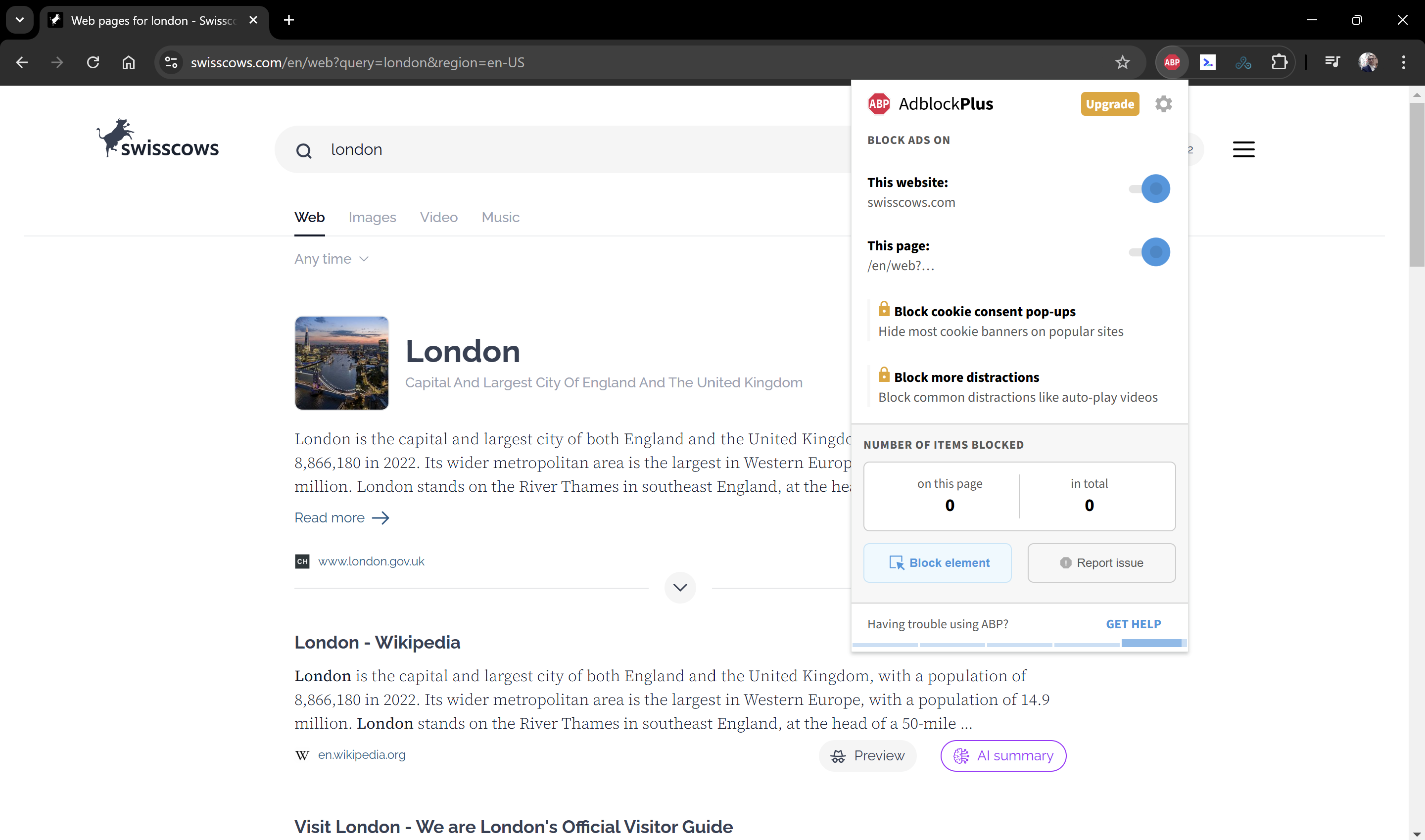
1. Click on the ‘ABP’ icon in your toolbar.
2. Click on green ‘Enabled on this site’; this should now change to red ‘Disabled on this site’.
Firefox/AdBlock Plus
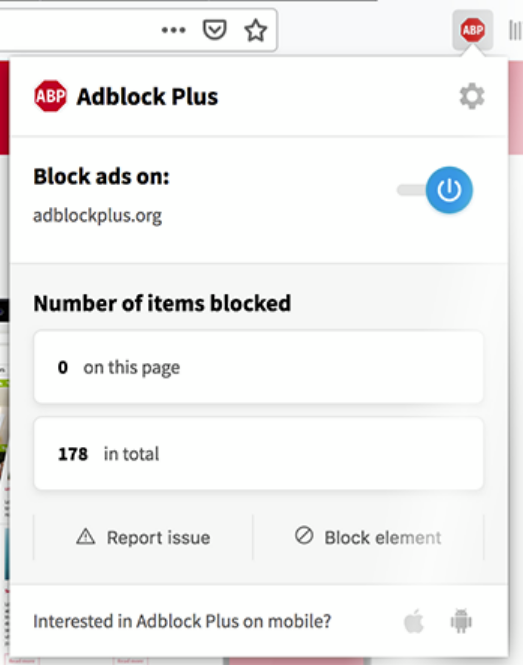
1. Click on the ‘ABP’ icon in your toolbar.
2. Select the option ‘Disable on swisscows.com’.
Chrome/AdBlock
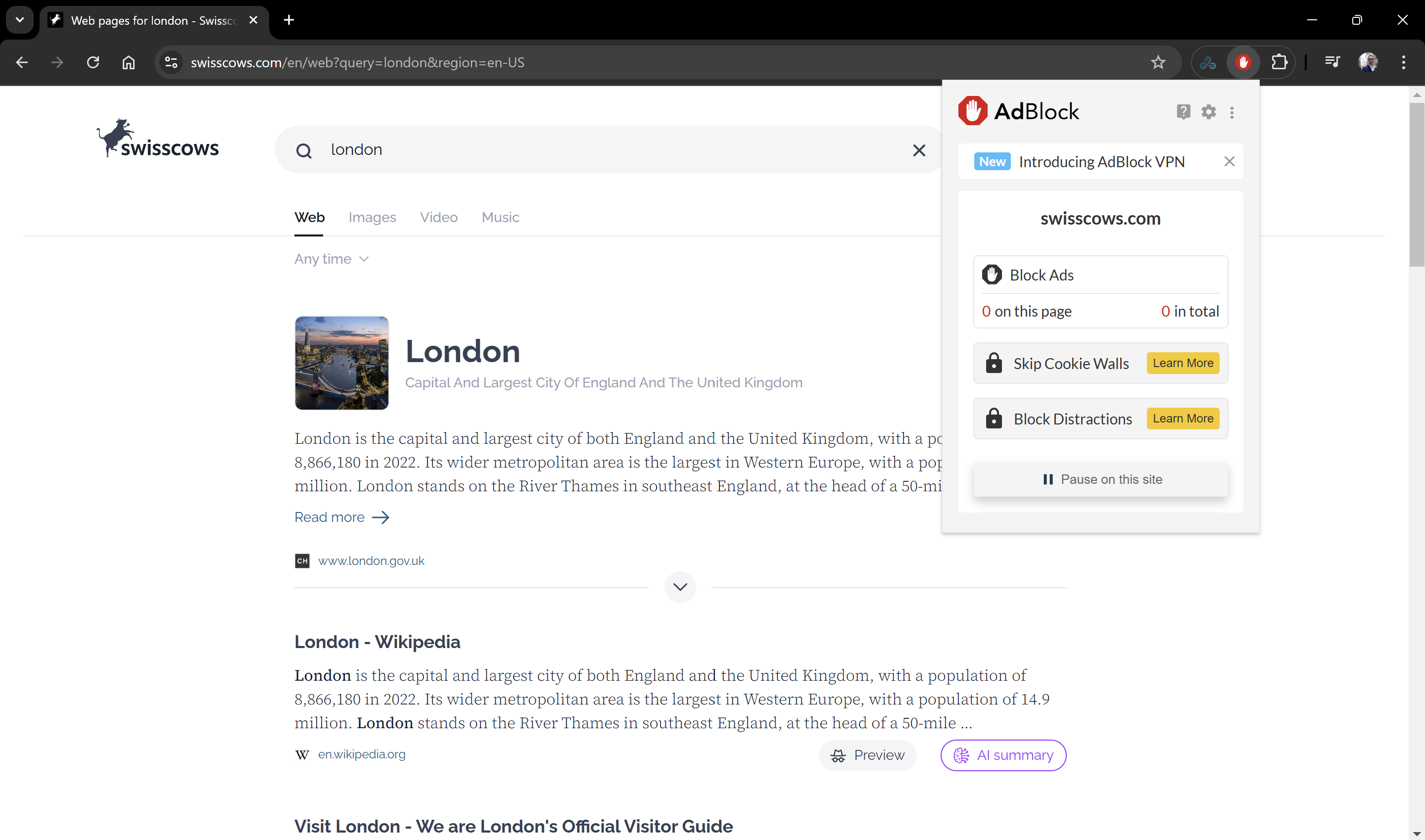
1. Click on the ‘AdBlock’ icon in your toolbar.
2. Select the option ‘Don’t run on pages on this domain’.
Safari/AdBlock
1. Click on the ‘AdBlock’ icon in your toolbar.
2. Select the option ‘Don’t run on pages on this domain’.

